FEATURE Upgrade your Apple gear
CLONE YOUR MAC
Make a copy of everything on your Mac before you start. Here’s how…
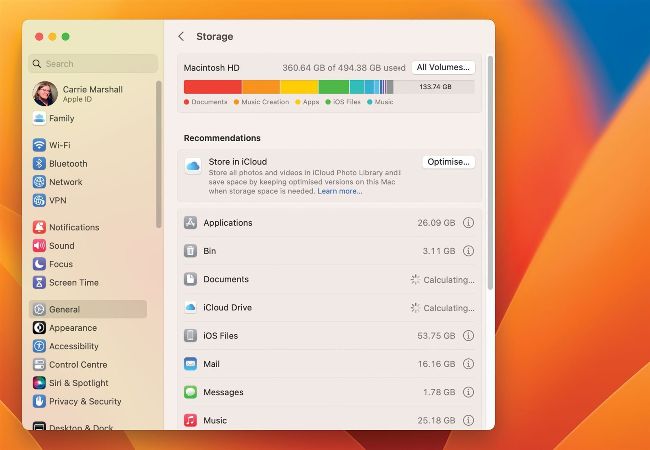
A good housekeeping rule is to avoid backing up things you don’t need; use Manage Storage to clear the clutter before you copy or clone.
Image credit: Apple Inc
There are lots of ways to move to a new Mac, and one of the easiest is to clone your existing one. This creates a perfect copy of your current Mac’s system, data and all your files, and it’s straightforward. All you need is a decent amount of external storage and a cloning app. We particularly rate Carbon Copy Cloner and SuperDuper! (see below), both of which make it exceptionally easy to clone some or all of your Mac system. Just make sure both Macs are running the same version of macOS.
Before you consider cloning, though, it’s a very good idea to do some housekeeping so that any messy bits from your old Mac don’t make it across to your new one. A good place to start is in your Mac’s System Settings > General > Storage, or if you’re running a macOS prior to macOS 13 Ventura, in apple > About This Mac > Storage. This enables you to see what’s taking up space on your Mac so, for example, you might have some old apps gathering digital dust in a remote corner of your Applications folder or a Documents folder full of old things you should have deleted years ago.