SETTLE INTO YOUR NEW MAC HOME
Now it’s time to get Mail, Music and Messages going
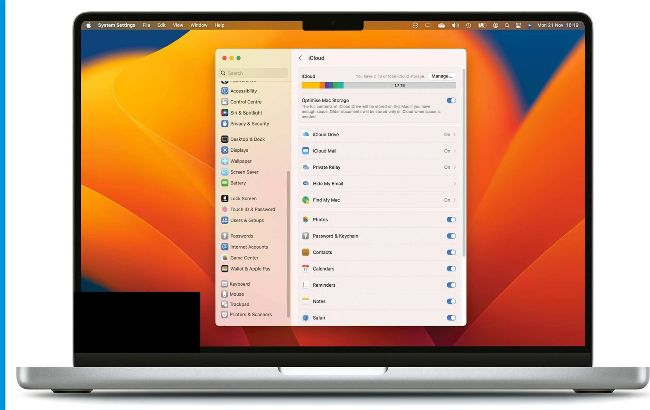
If you’re already an iCloud user, well done – all your important settings and data such as calendars will be synchronised with your new Mac.
Forthose who’ve used Apple’s Migration Assistant to move everything from an old Mac to a new one, all your apps, customisation and settings should have migrated too – so you’ll have the correct account details in Mail, your purchased content in iTunes or Music, and messages should up and running.
If you’re already a Mac user, chances are you’re using iCloud for a lot of things: synchronising Safari bookmarks and settings, contacts, calendars, passwords stored in Keychain and Photos too. You may be using iCloud Drive and iCloud Mail too. If you are, great; as soon as your new Mac is logged into iCloud, it should start synchronising all of that data.