What
Clipchamp, OpenShot or VideoLouder
Time required:
30 minutes
A good-quality video needs two things: well-exposed images and clear sound. The latter is more important than you might think because poor audio can have a negative impact on the viewers’ perception of the video as a whole video, particularly if the action is fast moving.
A muffled or quiet soundtrack can mean a viewer is focusing more on trying to work out the dialogue than on enjoying the images. If you want to create compelling videos, you need to make sure what people hear is as impactful as what they see. But how do you do that if the original recording was too quiet? Here, we’ll explain several ways to boost a video’s audio track without distorting it.
1 Edit your audio
in Clipchamp
We’ll start by explaining how
to edit your audio in Clipchamp, which comes with Windows. If it’s not installed on your PC, download it for free from the Microsoft Store at
www.snipca. com/52583.
Start by clicking ‘Create a new video’ at the top of Clipchamp’s home screen. Now click ‘Import media’
(
1
in our screenshot below left), then navigate to and select the video you want to work with
2
. Click Open, and your video will be added to the media sidebar. You can import several media files simultaneously if you want to combine them and edit the volume of each in turn.
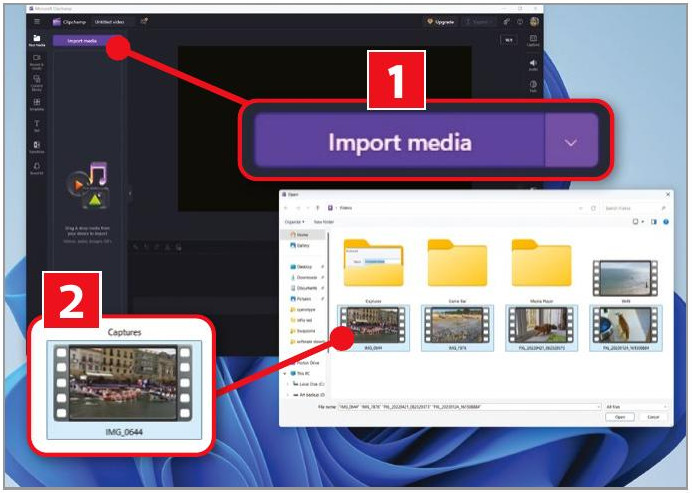
Click ‘Import media’ at the top left, then find your video in File Explorer