Never miss another SOFTWARE UPDATE
Don’t let outdated programs compromise the security and performance of your PC. Robert Irvine explains how to ensure you’re always running the latest and safest versions
Most of us are aware of the importance of keeping Windows up to date, to protect us against the latest security threats and fix newly identified bugs. This task is generally handled well by Windows Update, which means we don’t need to worry about installing updates ourselves (at least until Windows 10 support ends next October). The same applies to antivirus software, which quietly downloads new malware definitions in the background.
Sadly, many of the other programs on our PCs aren’t as efficient or reliable at updating themselves automatically. Even those that promise to check for updates don’t always install them until we choose that option. This typically entails going into the About section of the Help menu or Settings to see if a new version is available, then downloading it manually.
Outdated software poses a major security risk because hackers can exploit vulnerabilities that haven’t been patched to steal our data, infect our systems with malware and remotely take control of our PCs. Less urgently, it also means missing out on useful new tools and performance improvements.
Thankfully, there are several ways to ensure you never miss an essential update again. In this feature, we reveal the best free programs that check for, download and install updates, to guarantee you’re always running the latest, fastest and safest versions of your favourite software.
WHAT YOU CAN DO
• Detect and update all outdated software on your PC
• Automatically install the latest versions of programs
• Schedule software to update at a convenient time
• Prevent software updates from failing to install
• Download thousands of free tools without any junk
• Get notified as soon as new versions are available
UPDATE YOUR SOFTWARE USING PATCH MY PC
Patch My PC Home Updater (www. snipca.com/52607) has long been our favourite free software for updating other free software. With its smart, simple interface, it provides a safe and hassle-free way to install the latest versions of hundreds of popular programs.
At the end of October, Patch My PC was itself updated to version 5 – the first major release for two years. This redesigns the interface to make it even easier to use, with clearer options, a less cramped layout and an eye-friendly dark theme. It also improves the program’s search tool and its detection of installed software.
Patch My PC Home Updater 5 drops the 32bit and portable editions, so is now exclusively available for 64bit Windows 10 and 11 systems. Here’s how to use it to ensure you never miss another software update.
1 Scan your PC for outdated software
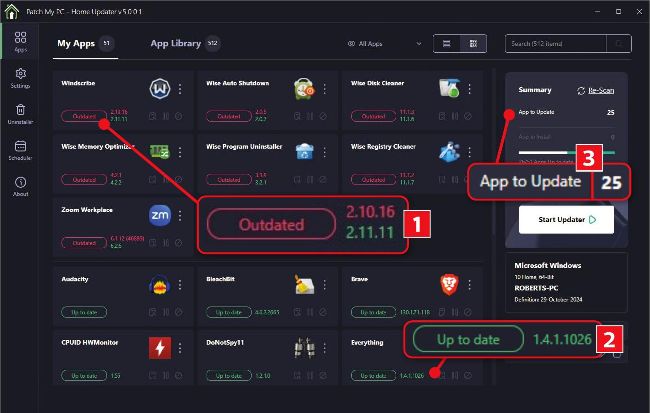
Patch My PC Home Updater scans your PC to identify outdated software
When you launch Patch My PC Home Updater, it will automatically scan the software you have installed on your PC to verify the version numbers. If a newer version of a program is available, it will be marked with a red ‘Outdated’ button ( 1 in our screenshot below).
All outdated software is listed alphabetically at the top of the My Apps tab, while programs running the latest versions are marked with green ‘Up to date’ labels and displayed below 2 . The Summary panel on the right-hand side of the Apps screen tells you how many items require updating 3 .
Note that Patch My PC Home Updater only checks for software from its list of more than 500 supported programs. This means it might not detect every program installed on your PC, particularly new tools and software from independent developers.