HOW TO... Access your Windows computers remotely
By Nik Rawlinson
What you need: AnyViewer; Remote Desktop Connection Time required: 30 minutes
A
s time moves on, technologies fall out of fashion. Yesterday’s essential software is tomorrow’s outdated program – and something will inevitably take its place.
The latest victim is Microsoft Remote Desktop, which has been available from the Microsoft Store (at www.snipca. com/54299, pictured right) since 2012, but will stop working on 27 May.
It uses a technology called Remote Desktop Protocol to connect Windows computers across a network, allowing users at one machine to work with any other. Before we explain your options once it vanishes, it helps to understand how this kind of remote-control software works and what the technology does.
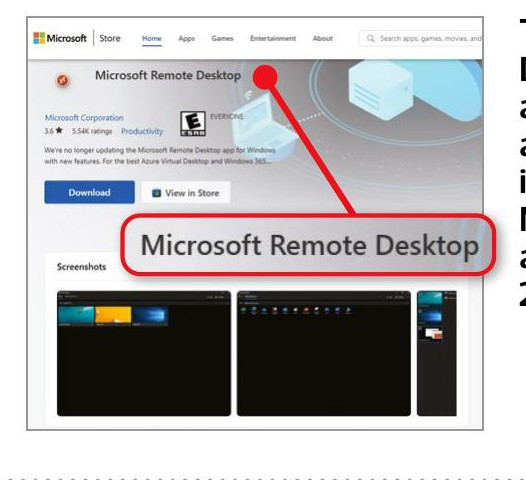
The Remote Desktop app is still available on its Store, but Microsoft is axing it on 27 May
1 Understand how remote desktops work
Remote desktop platforms rely on two pieces of software. One lives on the remote (host) computer, where it listens for incoming connections. This program is the remote desktop ‘server’: it ‘serves’ a copy of the distant computer’s screen to whoever is accessing it. The other piece of software is the remote desktop ‘client’, which lives on the ‘local’ computer that you’re using to access the remote host.
But these programs don’t only swap data between the two machines. They also encrypt it. This means the host and client computers can verify that they are what the other one thinks they are.
Rather than thinking about securing some data, which is difficult to visualise, imagine someone needs to send you a printed document. They could place it in a box, lock it with a key, and send it. But you’ll need a copy of the key to open it. And sending the key along with the box would be so insecure as to defeat the whole point of locking it in the first place.